Let's use Pad-Let!!
Padlet helps students collaborate with each other!
Hi!! Welcome to my blog!! Today I will introduce you to a innovative classroom tool called Padlet!! Padlet is a tool that can be used online, and allows various learners to write English and paste photos on one screen.
image by Ramdlon from Pixabay: https://pixabay.com/images/id-725811/
It's easy to share, so it's ideal for group work and activities to share ideas. Leaners simply paste their posts into a sharing form created by teachers. It has a good reputation among my colleagues and my students in Japanese schools.
Here is the link: https://en-gb.padlet.com/
How to use Padlet
1. You can create an account for Padlet, but you can also log in with your Google account, so you can also register using that. After logging in, the dashboard will be displayed.
2. Press the pink button 'Make a Pudlet' in the upper left to create one board first.
3. There are various templates available, so choose the one that suits your teaching style.
4. When you press the setting button, the setting screen will appear on the right side.
☆ Title / Description
Feel free to write the course name of the lesson and the activity name of the day
☆ Icon
You can select and set the pictogram of your favourite icon.
☆ Address
☆ Wallpaper / colour scheme / font
You can change the space wallpaper to another wallpaper. Similarly, you can choose between white and black colour themes. Choose your favourite font.
☆ Author
It is a setting whether to display the name of the poster when everyone posts to the padlet. If learners want to post their posts anonymously, leave it off in the gray state. I think that Padlet is a practical tool for them who are not usually comfortable voicing their opinions and thoughts in class to share them anonymously.
☆ Comment
If you give spaces for comments, learners can write comments on each post.
☆ Content filtering
If leaners want their teacher to confirm the content before posting, turn Require Approval ON. (Valid only for posts, no restrictions on comments) Also, if you turn Filter Profanity ON, when bad words are used by learners, they will be replaced with an emoji😀
Advantages
The advantage of this tool is that you can post a board and see it together with all the learners, and I think it's a very useful tool for activities such as group work and exchanging opinions. I believe they can improve their collaborative and conversation skills more in an enjoyable way!!
I've used this Padlet several times in my class, and one of the activities that the students were crazy about at that time was that they drew pictures on one board and the learners collaborated, created a story and type it on a board. Fun group activities not only move students, but also motivate them to learn English and increase their collaboration with each other!!
Here is the link: https://youtu.be/X3Uf6pmpiG8
Students who do not have access to a computer at home can use Padlet, as they can use the posting function on their mobil phones to have their posts posted on a shared blog created by the teacher. But I fear that the act of typing English texts on their mobile phones would be tedious and would reduce their motivation. But let's see. Young generations love and are used to use their cell phones so i hope they will have no troubles in typing English texts.
How do you like this tool so far? Tell me your opinions in the comment space. Bye for now!!








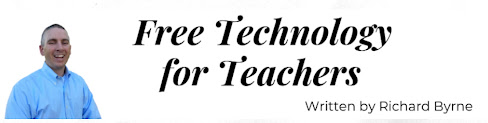
Hi Yuki, I've loved using Padlet in a module last term, I was glad to read your review :) I bet students will be excited to post their ideas (like attaching papers on the wall!). Thank you for the detailed steps of how to start using it. Keep up!
ReplyDeleteHi Yuki,
ReplyDeleteI love your post....The starts add a shinning and attractive signs :) It is really well-organized and neat. Well done!
Hi Yuki, I had never used Padlet until recently, this is a great summary- and your actual example of how you used it in classroom is great. It's certainly an idea I plan to steal! :), another really nice blog- and the ease of creating one you have shown makes this a 'must use' tool for any teacher I think.
ReplyDeleteHi Yuki, I remember our department using this platform to get everyone to introduce themselves at the beginning of term! I like this tool. Thank you for sharing in detail!
ReplyDelete